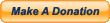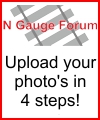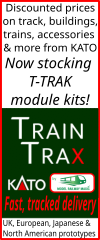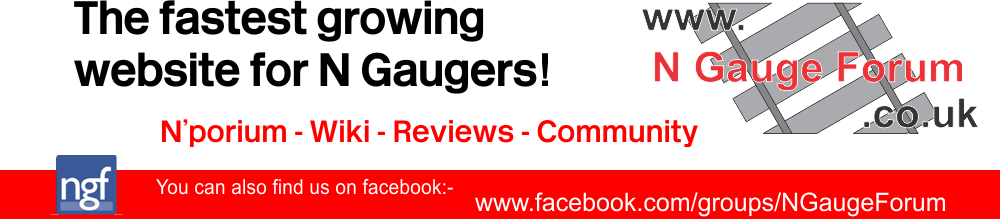- Welcome to N Gauge Forum.
SSD in laptopStarted by Dorsetmike, February 07, 2017, 01:34:47 PM Previous topic - Next topic0 Members and 1 Guest are viewing this topic.
User actions
| Please Support Us!
April Goal:
£100.00 Due Date: Apr 30 Total Receipts: £40.23 Below Goal: £59.77 Site Currency: GBP 40% April Donations |